* Add docs * Add guides for hosting * Inital commit. Add quick start guide for self hosted * Add info for flags * Detail usage flags and provide examples * Correct file types for certificate * Add self-signed certificate guide, update .gitignore * Add additional information.: * Checkout to master * Add transition document, add some links to readme * Comment out some stuff * Revise transition document * Fix typo * Add Google Cloud setup guide * fix link * Add guide links to readme * Add AWS deployment guide * Fixup based on PR suggestions * Fixup ssl guide and readme * Fix typo * Add step to make binary executable * Add digitalocean guide, update readme, add chmod steps just in case * add information about securing the connection to each deploy guide * Update doc/security/ssl.md Co-Authored-By: nol166 <jmccamb@gmail.com> * Fixup from PR suggestions * Add guide for systemd for when ssh closes * Fix typos * VS Code Remote -> code-server * Fix minor stylistics * Update readme (#43) * Update readme * Add details about chrome warning * Add back extension ID settings * Add back SSL guide to readme * State that chmod is likely not necessary * Fix type * Update readme * Remove transition guide * Revise readme based on suggestions. (#45) * Update references to vscode-remote * No Windows support yet
2.6 KiB
2.6 KiB
Deploy on Google Cloud
This tutorial shows you how to deploy code-server to a single node running on Google Cloud.
If you're just starting out, we recommend installing code-server locally. It takes only a few minutes and lets you try out all of the features. You can also try out the IDE on a container hosted by Coder
Deploy to Google Cloud VM
Pre-requisite: Please set up Google Cloud SDK on your local machine
- Open your Google Cloud console to create a new VM instance and click Create Instance
- Choose an appropriate machine type (we recommend 2 vCPU and 7.5 GB RAM, more depending on team size and number of repositories/languages enabled)
- Choose Ubuntu 16.04 LTS as your boot disk
- Check the boxes for Allow HTTP traffic and Allow HTTPS traffic in the Firewall section
- Create your VM, and take note of it's public IP address.
- Copy the link to download the latest Linux binary from our releases page
Final Steps
- SSH into your Google Cloud VM
gcloud compute ssh --zone [region] [instance name]
- Download the binary using the link we copied to clipboard
wget https://github.com/codercom/code-server/releases/download/0.1.4/code-server-linux
- Make the binary executable if you run into any errors regarding permission:
chmod +x code-server-linux
To ensure the connection between you and your server is encrypted view our guide on securing your setup
- Start the code-server
sudo ./code-server-linux -p 80
For instructions on how to keep the server running after you end your SSH session please checkout how to use systemd to start linux based services if they are killed
- Access code-server from the public IP of your Google Cloud instance we noted earlier in your browser.
example: 32.32.32.234
- You will be greeted with this page. Code-server is using a self-signed SSL certificate for easy setup. To proceed to the IDE, click "Advanced"
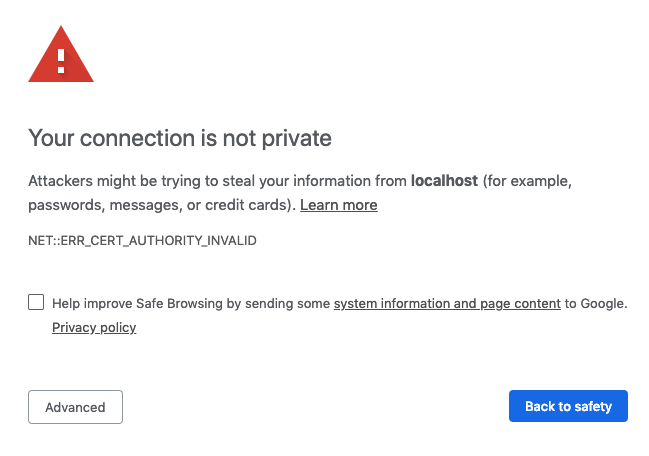
- Then click "proceed anyway"
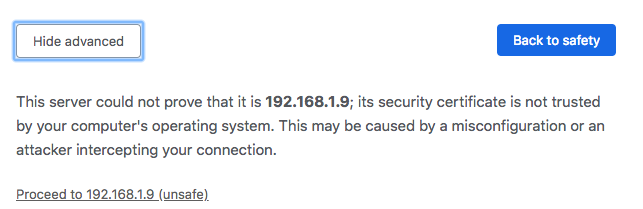
NOTE: If you get stuck or need help, file an issue, tweet (@coderhq) or email.