* Add docs * Add guides for hosting * Inital commit. Add quick start guide for self hosted * Add info for flags * Detail usage flags and provide examples * Correct file types for certificate * Add self-signed certificate guide, update .gitignore * Add additional information.: * Checkout to master * Add transition document, add some links to readme * Comment out some stuff * Revise transition document * Fix typo * Add Google Cloud setup guide * fix link * Add guide links to readme * Add AWS deployment guide * Fixup based on PR suggestions * Fixup ssl guide and readme * Fix typo * Add step to make binary executable * Add digitalocean guide, update readme, add chmod steps just in case * add information about securing the connection to each deploy guide * Update doc/security/ssl.md Co-Authored-By: nol166 <jmccamb@gmail.com> * Fixup from PR suggestions * Add guide for systemd for when ssh closes * Fix typos * VS Code Remote -> code-server * Fix minor stylistics * Update readme (#43) * Update readme * Add details about chrome warning * Add back extension ID settings * Add back SSL guide to readme * State that chmod is likely not necessary * Fix type * Update readme * Remove transition guide * Revise readme based on suggestions. (#45) * Update references to vscode-remote * No Windows support yet
2.3 KiB
2.3 KiB
Deploy on DigitalOcean
This tutorial shows you how to deploy code-server to a single node running on DigitalOcean.
If you're just starting out, we recommend installing code-server locally. It takes only a few minutes and lets you try out all of the features. You can also try out the IDE on a container hosted by Coder
Use the "Create Droplets" wizard
Open your DigitalOcean dashboard to create a new droplet
- Choose an image - Select the Distributions tab and then choose Ubuntu
- Choose a size - We recommend at least 4GB RAM and 2 CPU, more depending on team size and number of repositories/languages enabled.
- Launch your instance
- Open a terminal on your computer and SSH into your instance
example: ssh root@203.0.113.0
- Once in the SSH session, visit code-server releases page and copy the link to the download for the latest linux release
- In the shell run the below command with the URL from your clipboard
wget https://github.com/codercom/code-server/releases/download/0.1.4/code-server-linux - If you run into any permission errors when attempting to run the binary:
chmod +x code-server-linuxTo ensure the connection between you and your server is encrypted view our guide on securing your setup
- Finally start the code-server
sudo ./code-server-linux -p80For instructions on how to keep the server running after you end your SSH session please checkout how to use systemd to start linux based services if they are killed
- When you visit the public IP for your Digital Ocean instance, you will be greeted with this page. Code-server is using a self-signed SSL certificate for easy setup. To proceed to the IDE, click "Advanced"
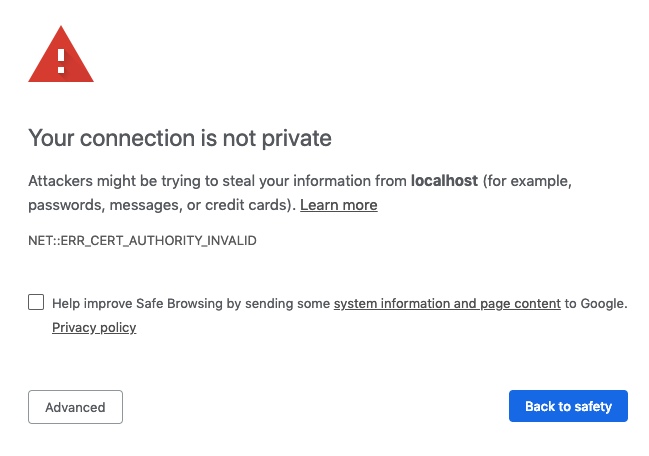
- Then click "proceed anyway"
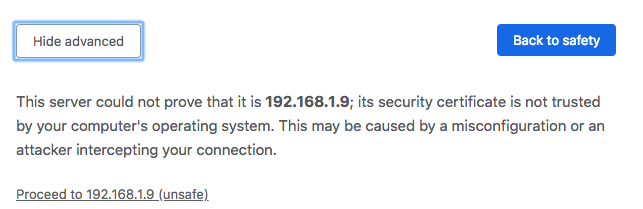
NOTE: If you get stuck or need help, file an issue, tweet (@coderhq) or email.